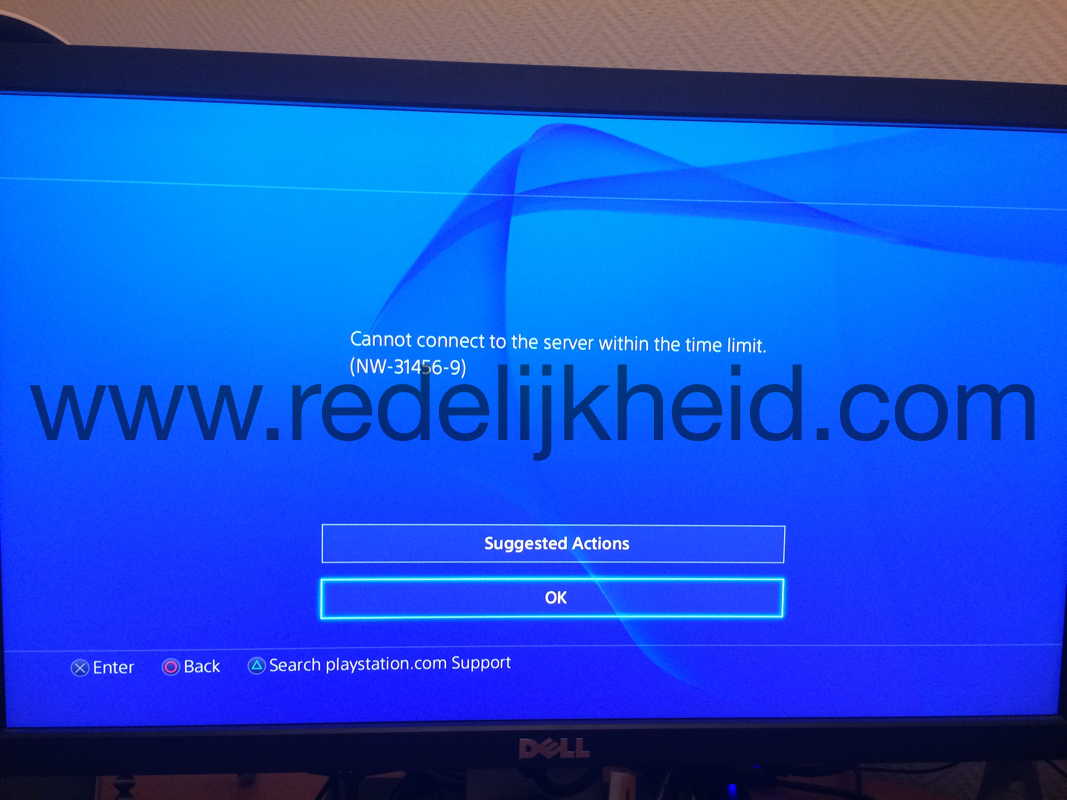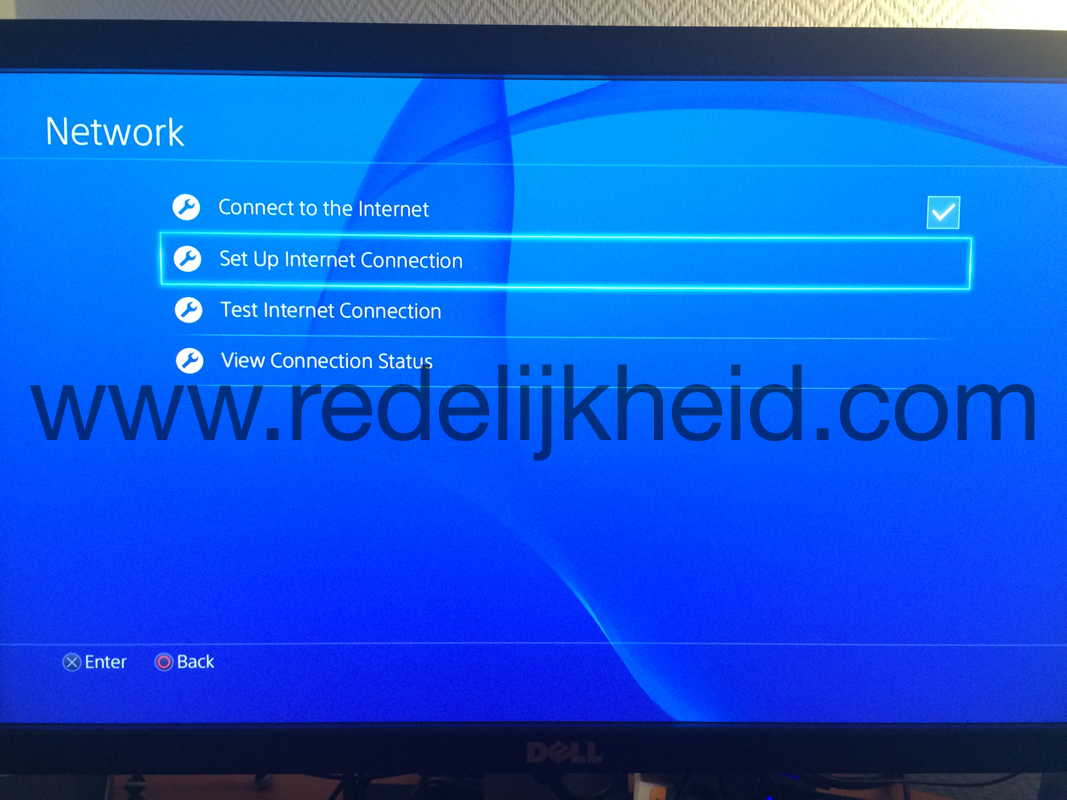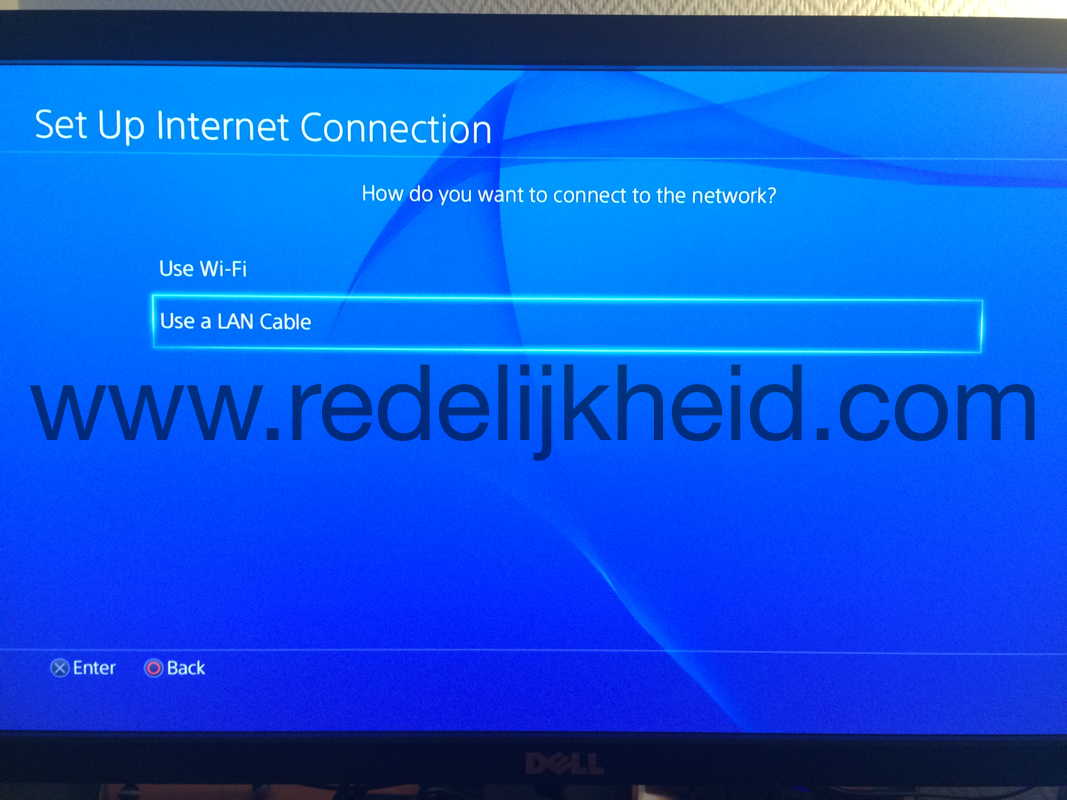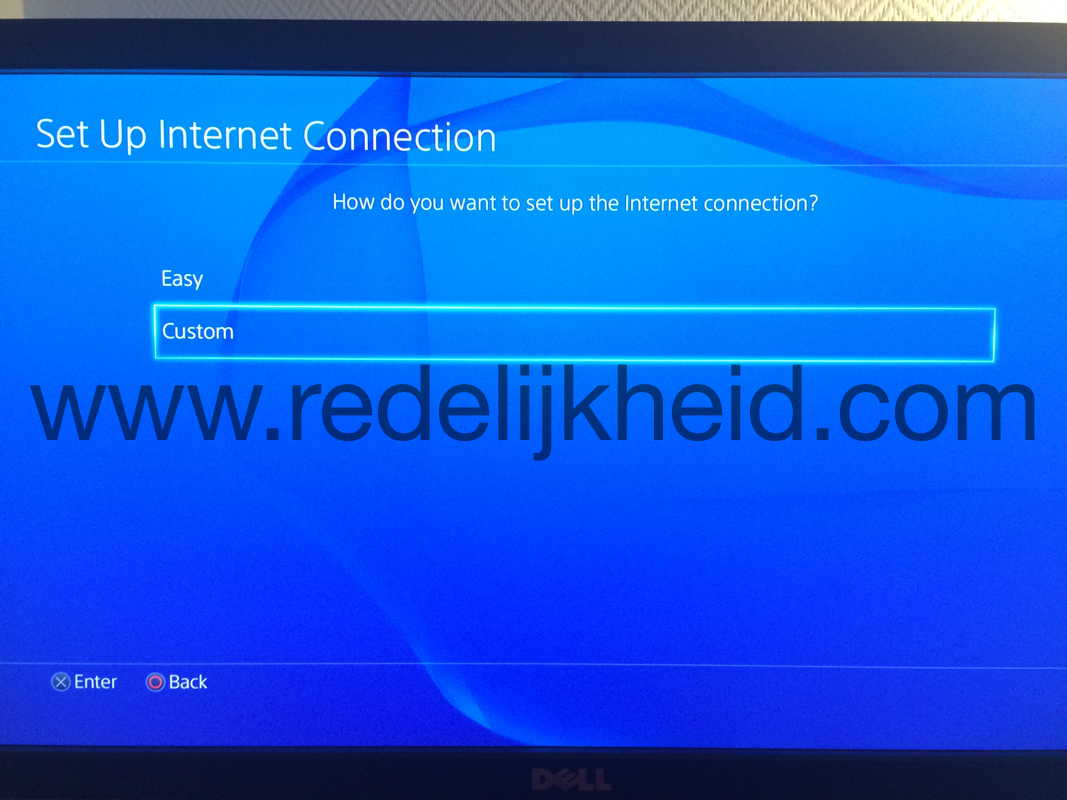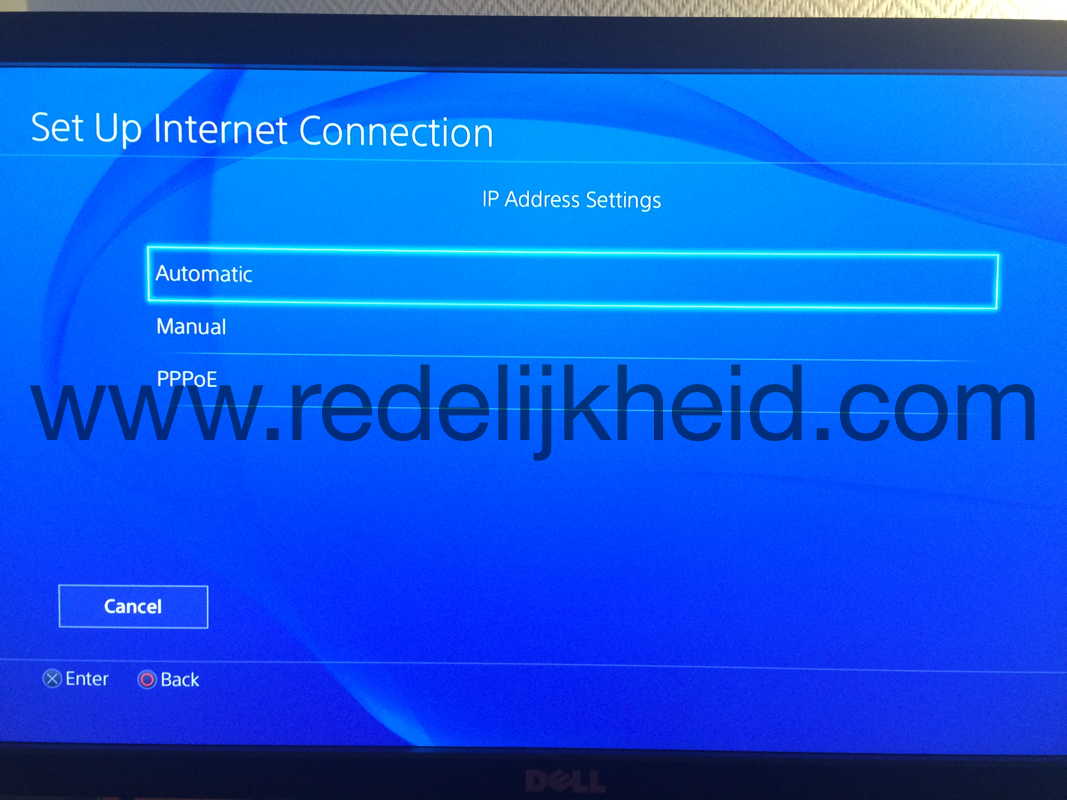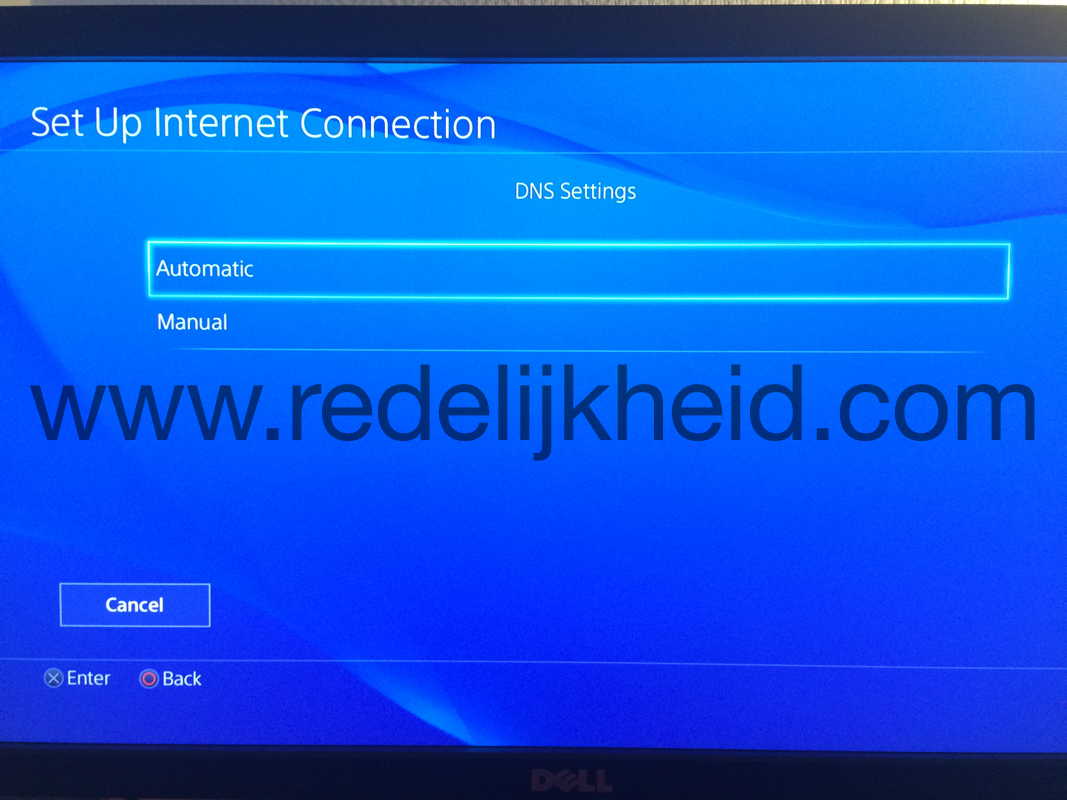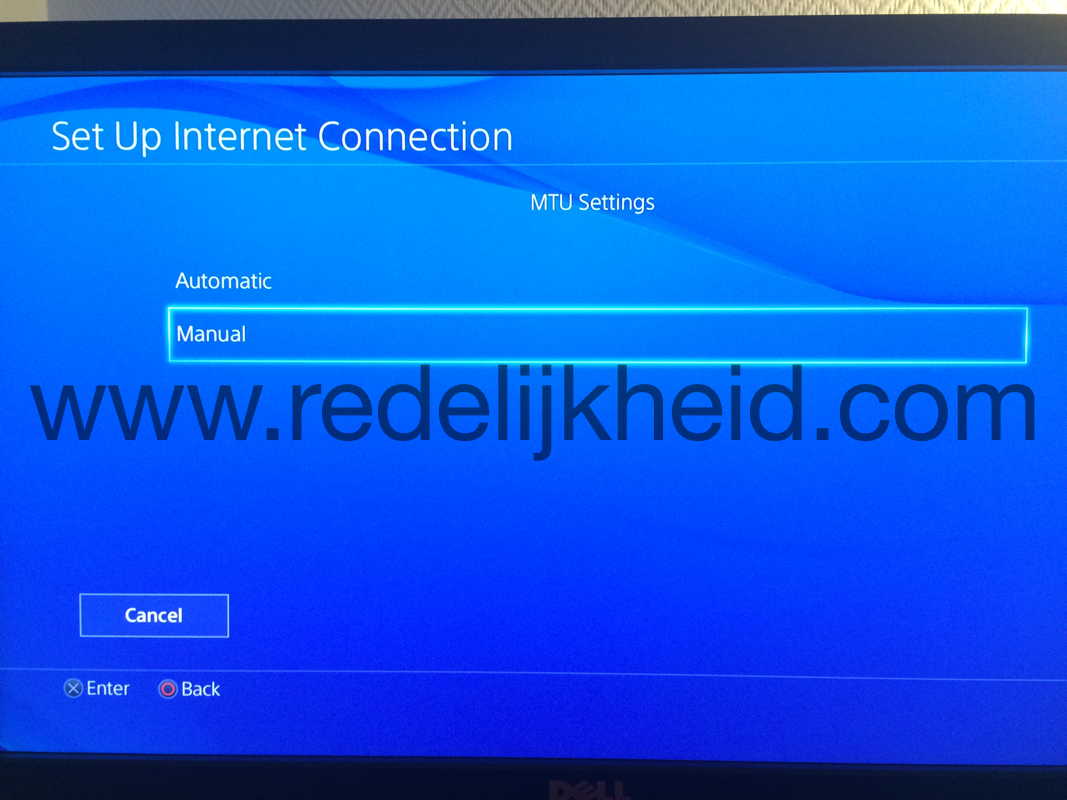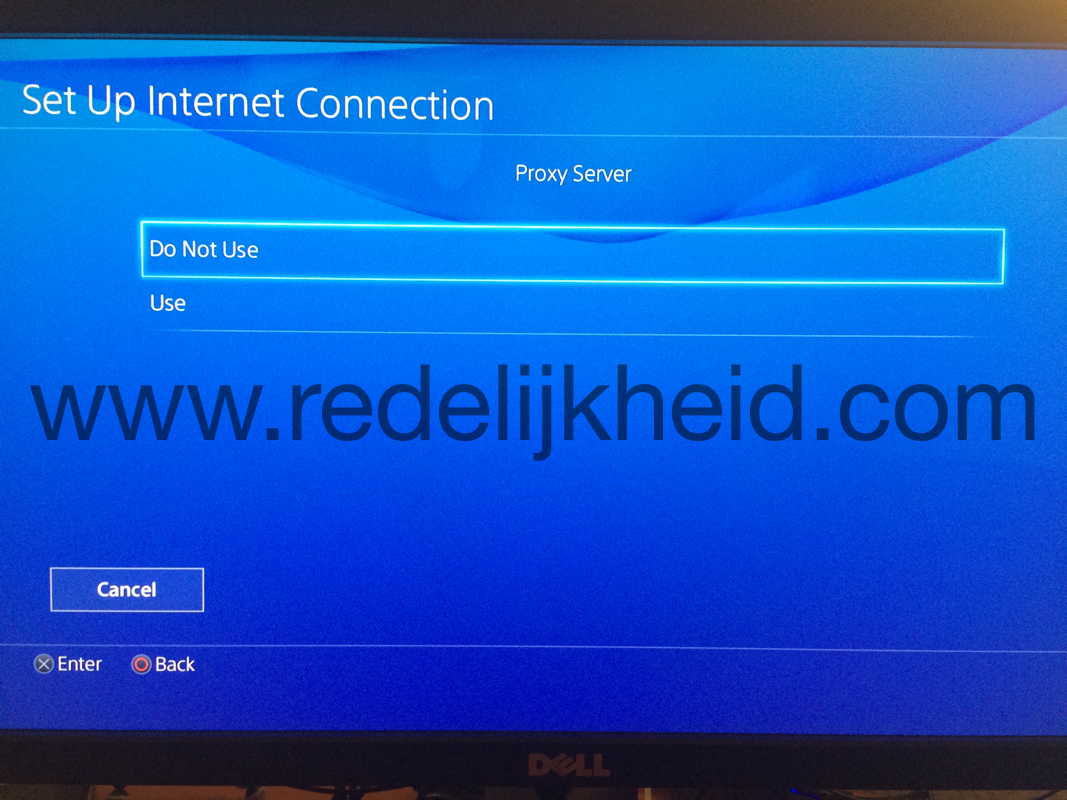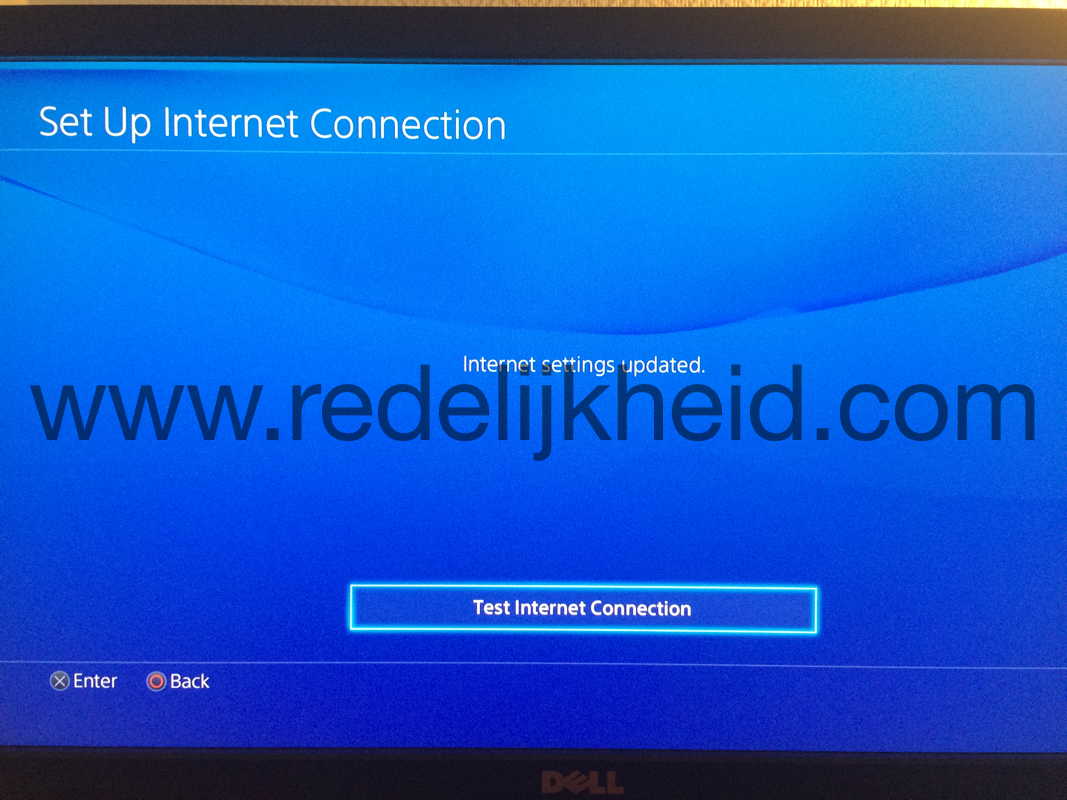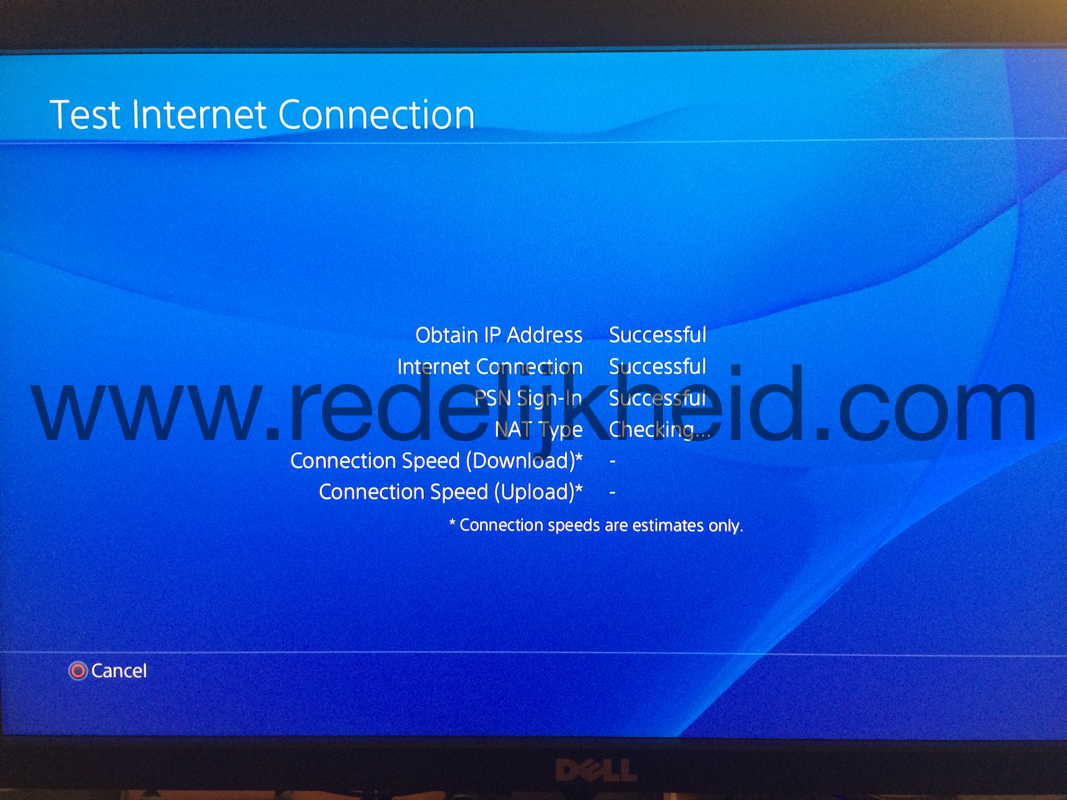This weekend went my Internet (VDLS) down. The DSL part was still up, but the IPv4 connectivity (over PPPoE) was down. When I checked the Fritzbox (7340) I saw that the DLS had 'trained' on ~100Mbps down and ~30Mbps up. Connection speeds I could only dream of......
Trying to re-establish the IPv4 connection I restarted the DSL modem. Upon reboot, it trained on about 70Mbps download and 30Mbps upload, and the PPPoE tunnel for IPv4 established nicely..... for about 5 minutes.
It turned out that the DSL connection tried to get a better connection, and got it. So starting off at 70Mbps, it could establish a 74Mbps a couple of seconds later, and 75Mbps a bit later after that, and so on, and so on. During this time the PPPoE connection worked like a charm. Until the DSL reached the magical 100Mbps rate. That's when the PPPoE (and the actual IPv4 connection to the Internet) failed.