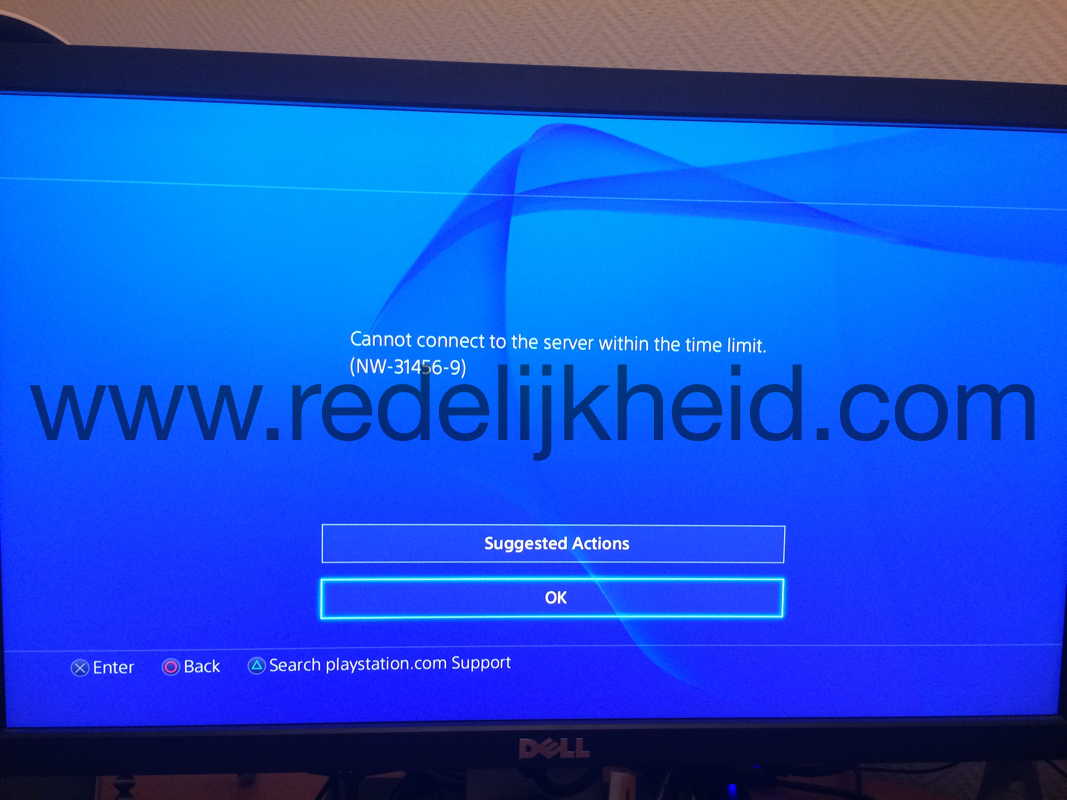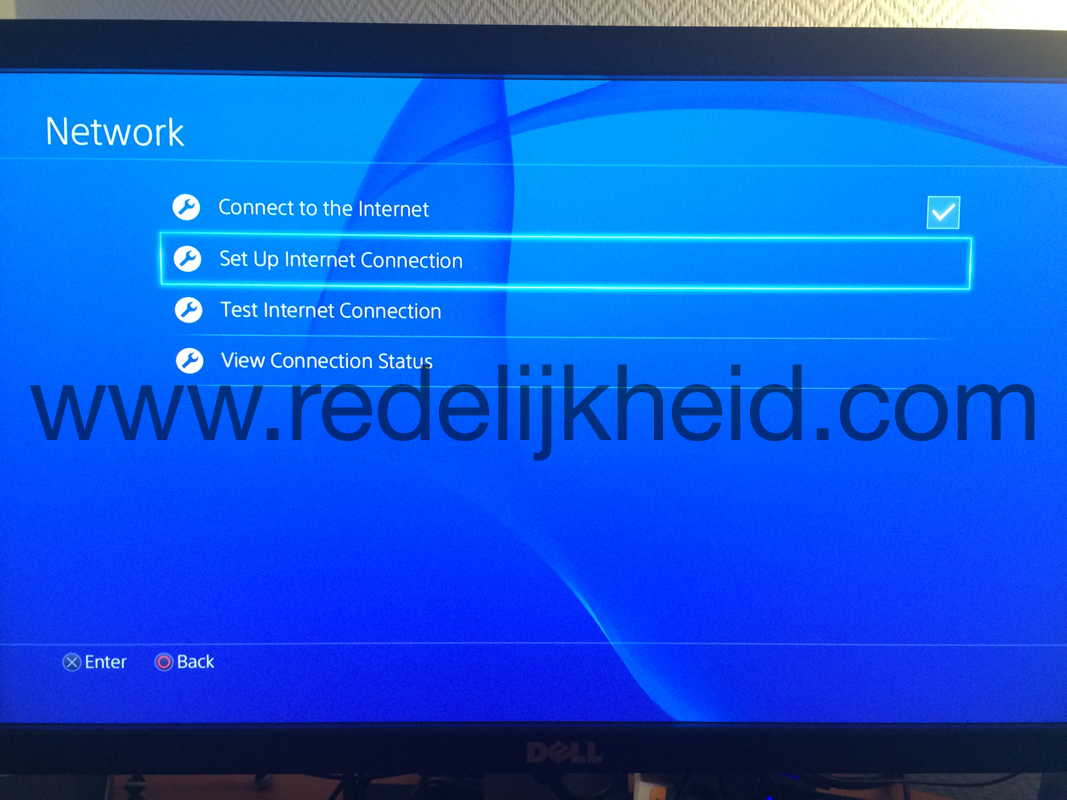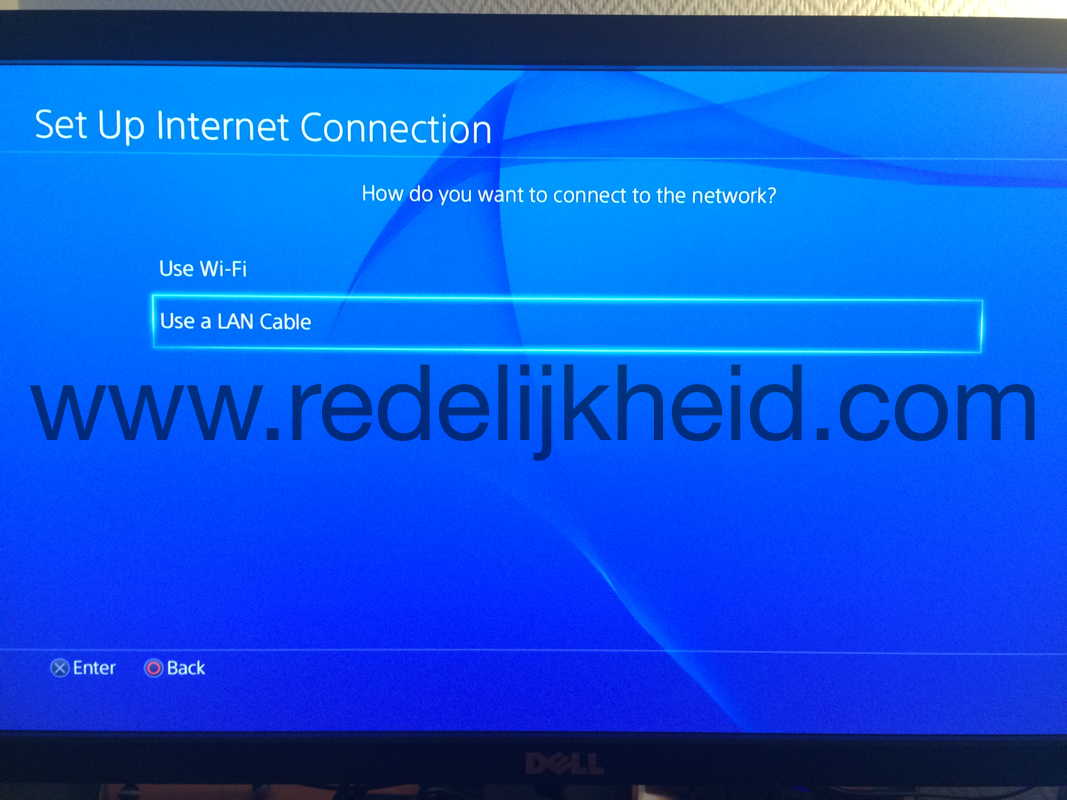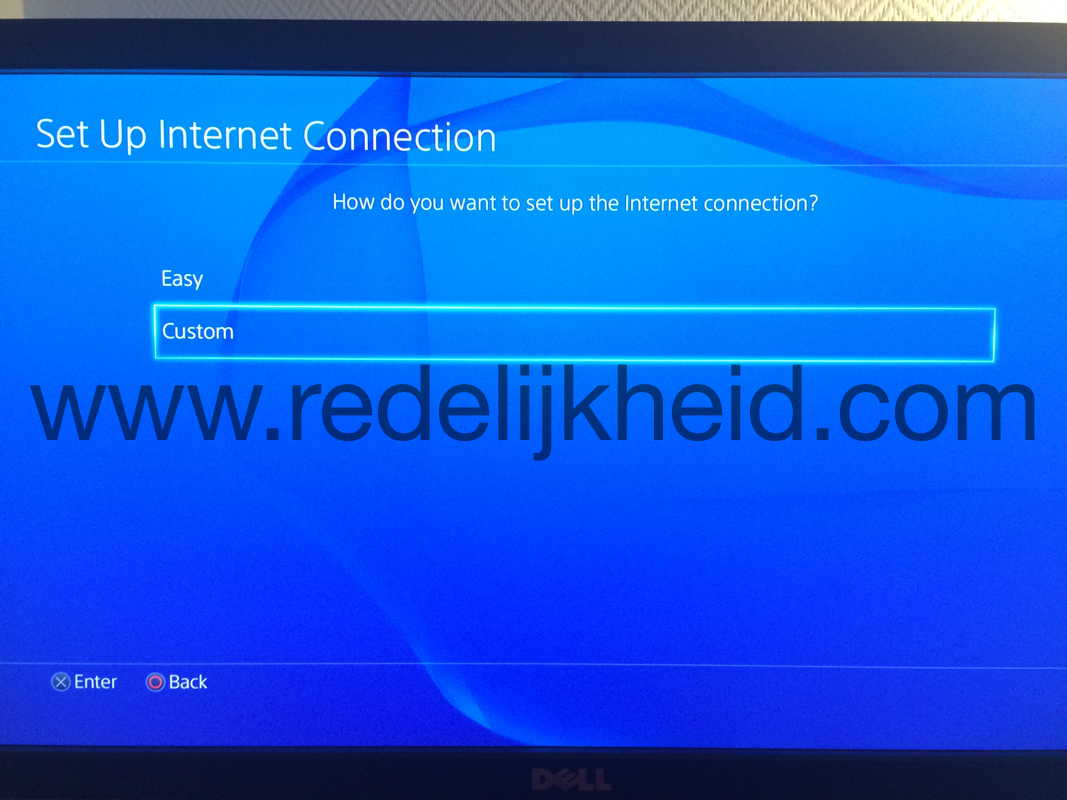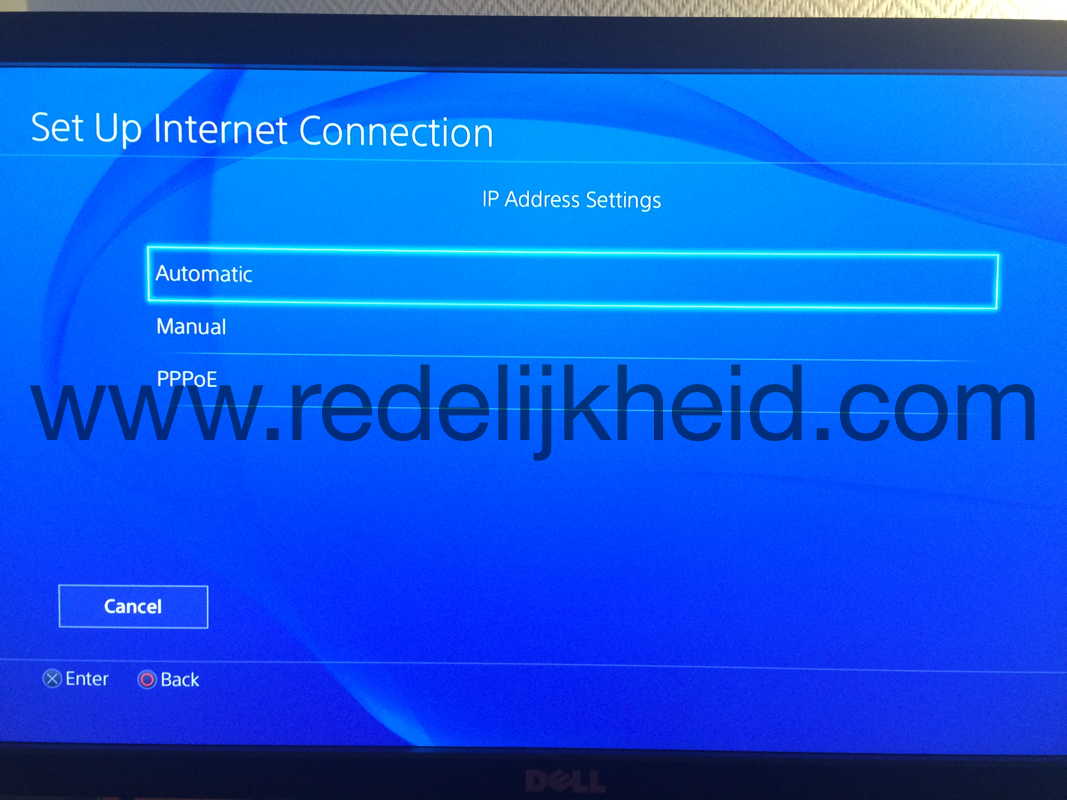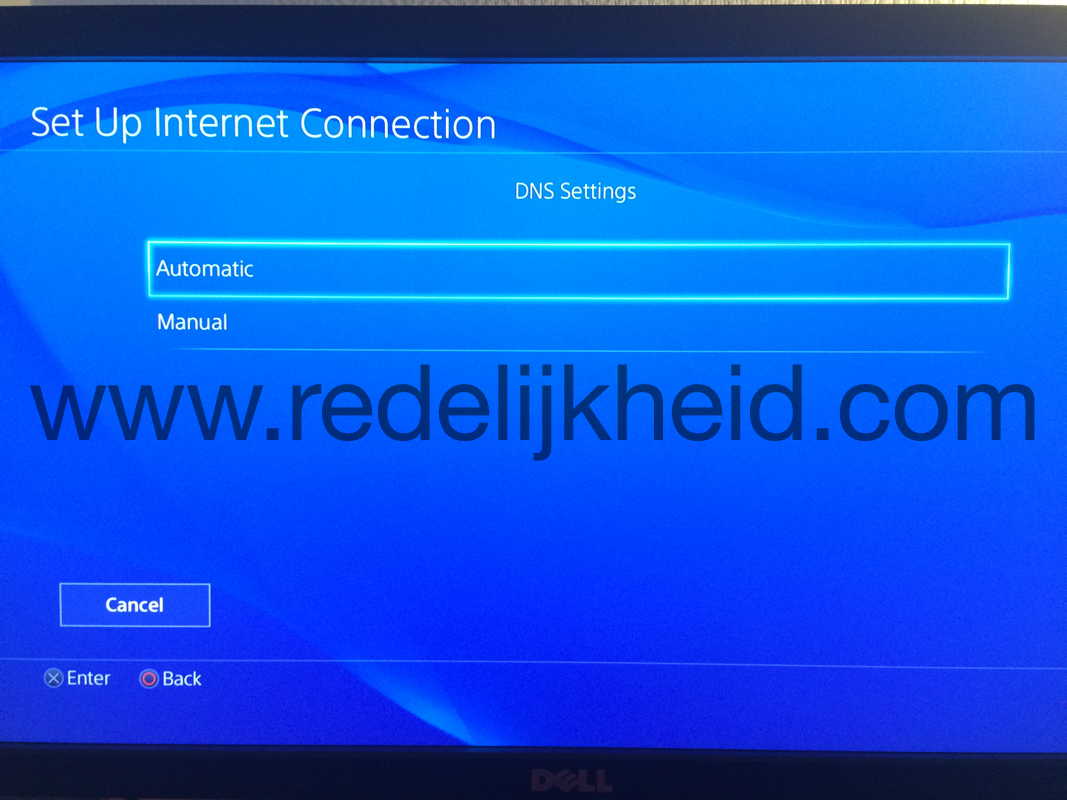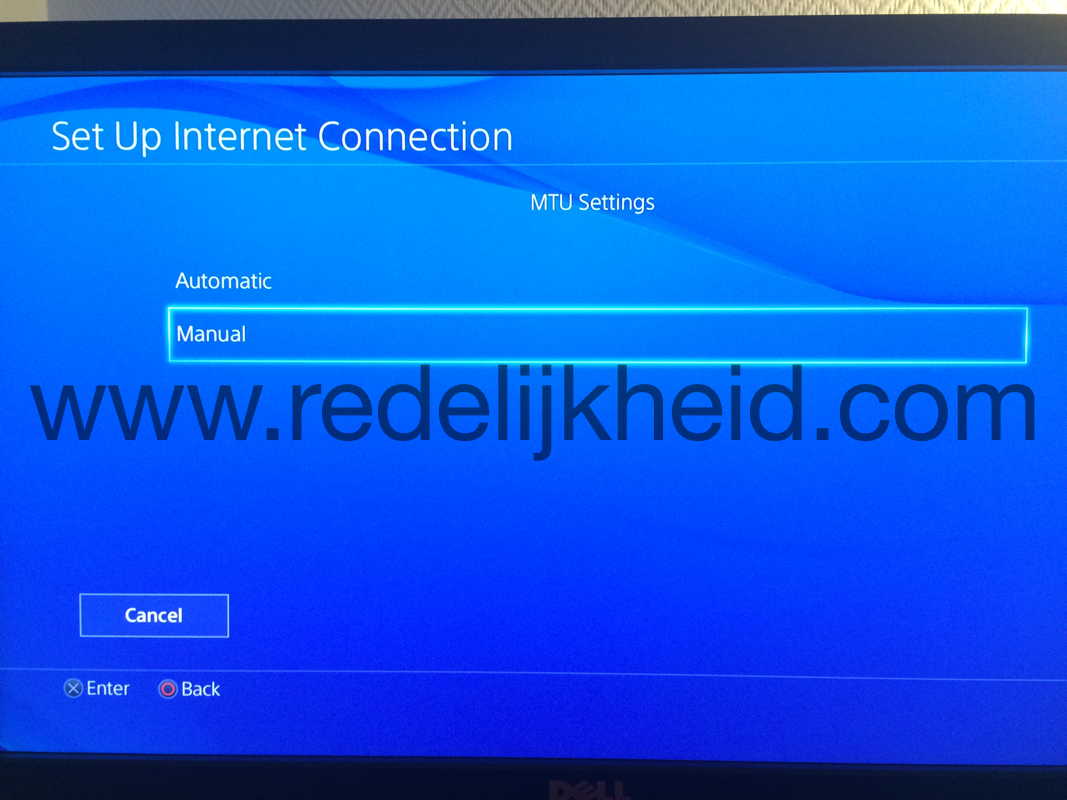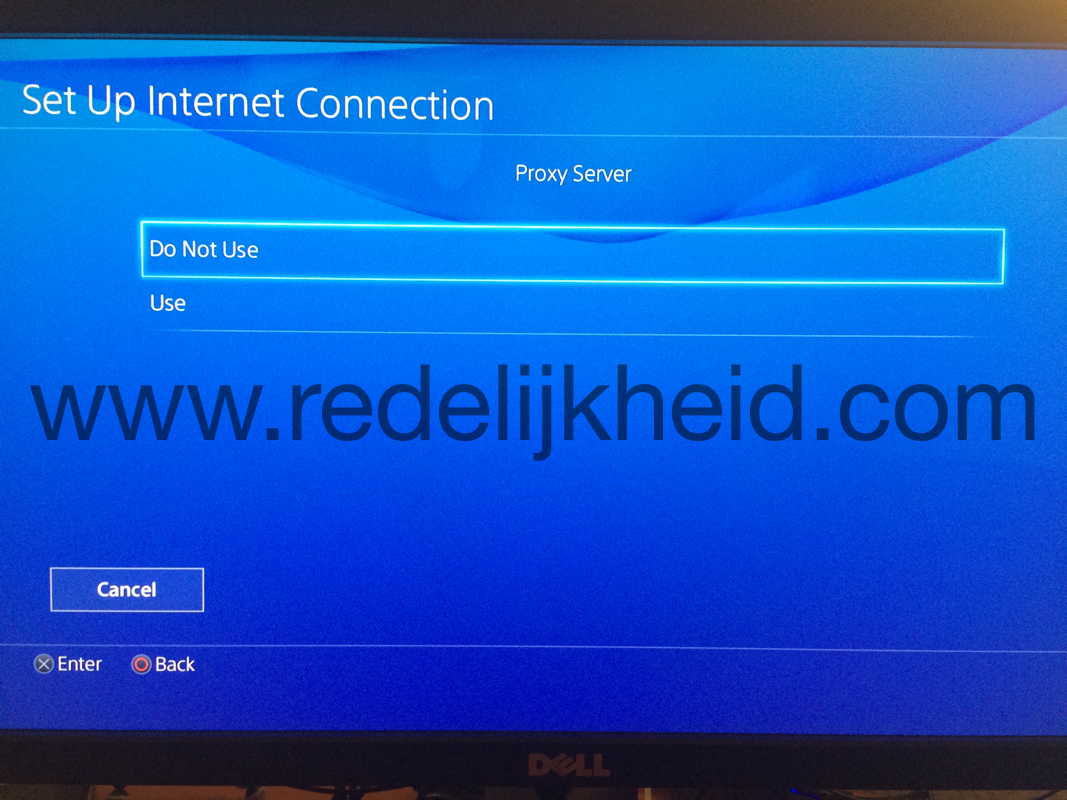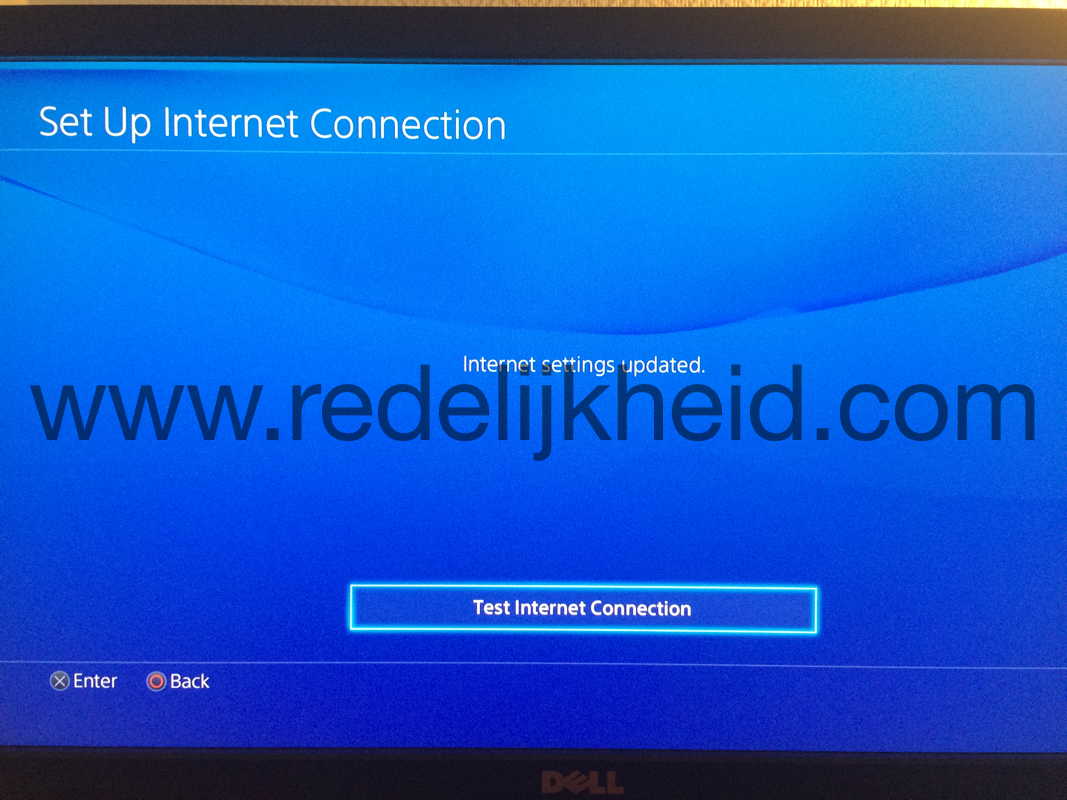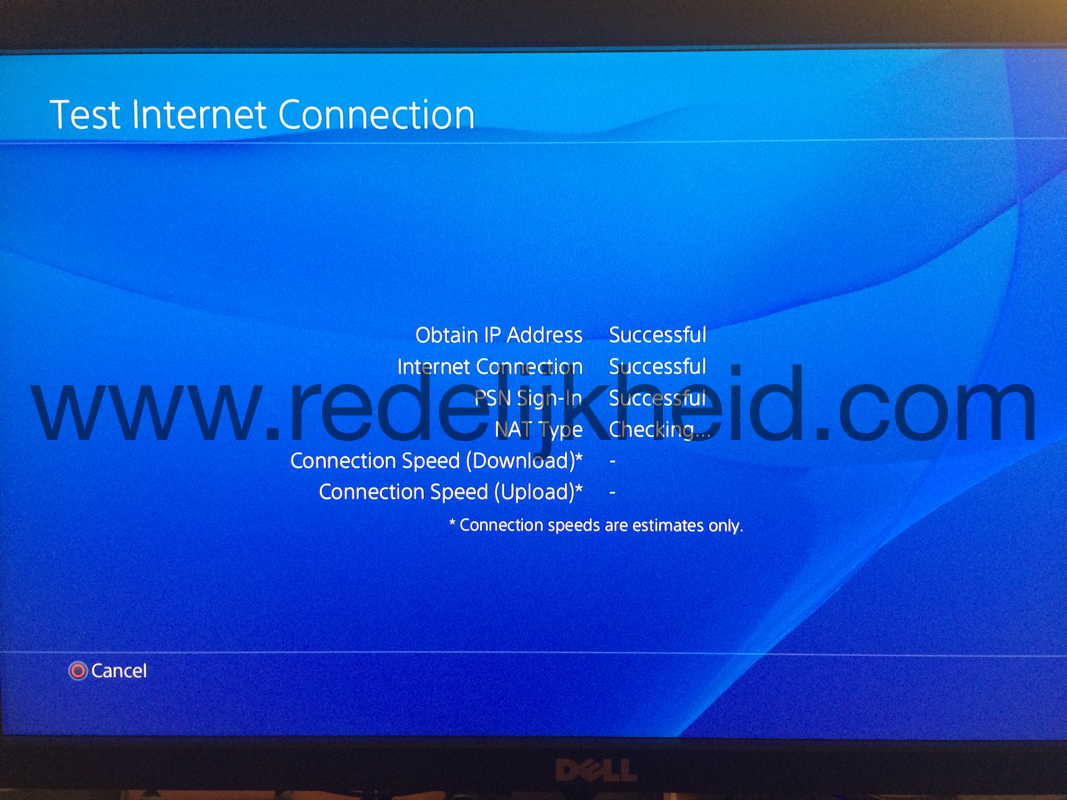The first steps with domotica have been made over here. We now have an overview of our electricity and gas usage by using a smart-meter with solar-panels and a Raspberry Pi with Domoticz software.
The image below indicates that the solar panels are delivering 558W at that moment and the smart-meter reports that it's delivering to the net (139W). So we were self sustaining at that moment.
Actual electricity and gas usage
Some statistics over the last couple of days indicate that we produce more electricity than we consume. Don't think that those graphs look anything like this during the winter though :-)
The green columns are topping the blue, so we're making 'money' on those days. And that 'money' will most likely be consumed during the winter period, when solar output is much less.
Electricity consumption during the week where green is good :-)
I'll make a more extensive post about the set-up in due time, but for now, these are the things I used:
- Raspberry Pi 2B
- Domoticz software
- Smart-meter cable P1 (serial-to-usb)
- Omnik Solar import script by Woutrrr
Total cost: ~75 euros (Raspberry Pi 2B starter kit + Smart meter cable), and a crap-load of time (experimenting, research, etc.).
Next steps are adding z-wave functionality to the set-up for more monitoring enhancements.